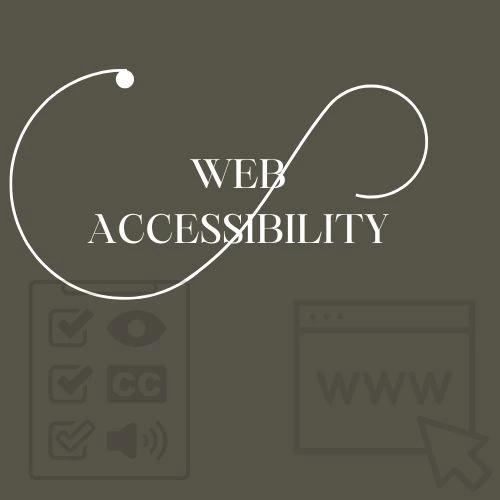Elementor Website Accessible is easy — but making it accessible to everyone is where real digital inclusivity begins. Web accessibility ensures your site is usable by people with disabilities and compliant with standards like WCAG 2.1, ADA, and EN 301 549.
Whether you’re a beginner or an experienced WordPress user, this guide covers essential practices to make your Elementor site accessible, user-friendly, and SEO-optimized.
1. Use Proper Heading Hierarchy
- Always use
<h1>for the main page title — only once per page. - Follow a logical order:
<h2>→<h3>without skipping levels. - Improves screen reader navigation and content structure.
2. Add ALT Text to All Images
- Use clear, descriptive
altattributes. - Elementor lets you set alt text directly in the image settings.
- Example:
alt="Team photo of DTS Web Studio"
Avoid decorative or meaningless alt text like image123 or leaving it blank.
3. Check Color Contrast
- Make sure text contrasts well with backgrounds.
- Use tools like WAVE or Chrome DevTools Lighthouse.
- Follow a minimum contrast ratio of 4.5:1 for body text.
4. Enable Keyboard Navigation
- Test tabbing through your site using the keyboard (Tab, Shift+Tab, Enter).
- Ensure focus is visible and flows logically.
- Avoid content that requires a mouse-only interaction.
5. Use Accessible Widgets & Forms
- Elementor’s native widgets are more likely to be accessible.
- Avoid using placeholder-only fields — always include labels.
- Label all inputs with proper
<label>elements.
Good Example:
<label for="email">Email Address</label>
<input type="email" id="email" name="email">6. Add ARIA Labels to Icon-Only Links (e.g., Social Media Icons)
Icon-only links, like social media buttons, are not readable by screen readers without extra attributes.
Fix 1 – Use aria-label:
<a href="https://facebook.com/yourpage" aria-label="Visit our Facebook page">
<i class="fab fa-facebook-f"></i>
</a>Fix 2 – Use Visually Hidden Text:
<a href="https://facebook.com/yourpage">
<i class="fab fa-facebook-f" aria-hidden="true"></i>
<span class="sr-only">Visit our Facebook page</span>
</a>In Elementor: look for the “ARIA Label” or “Title” field in the widget settings.
7. Add Skip Links
Skip links let users jump directly to main content.
<a href="#main-content" class="skip-link">Skip to main content</a>Style it with CSS:
.skip-link {
position: absolute;
left: -999px;
}
.skip-link:focus {
left: 10px;
top: 10px;
background: #000;
color: #fff;
padding: 8px;
}8. Use Button Elements for Actions
Use <button> for actions and <a> for links.
Use:
<button type="submit">Submit</button>Avoid:
<a href="#" onclick="submitForm()">Submit</a>9. Don’t Rely on Color Alone
Use icons or text in addition to color when indicating error, success, or required fields. This helps users with color blindness.
10. Add Focus Styles for All Elements
Make sure interactive elements (buttons, links, inputs) have visible focus outlines.
:focus {
outline: 2px solid #0073e6;
outline-offset: 2px;
}11. Use Landmarks and ARIA Roles
Use semantic HTML5 landmarks (<main>, <nav>, <footer>) and roles like role="dialog" or role="form" to help assistive tech.
Elementor users can wrap widgets in HTML elements using the HTML widget or Advanced tab > Attributes.
12. Handle Popups & Modals with Care
- Use
role="dialog"andaria-modal="true" - Trap focus inside the modal while open
- Restore focus to the trigger when closed
13. Group Related Fields with <fieldset> and <legend>
This is helpful for radio buttons or checkboxes:
<fieldset>
<legend>Choose a payment method:</legend>
<input type="radio" id="credit" name="payment" value="credit">
<label for="credit">Credit Card</label>
</fieldset>14. Test Accessibility with Tools
- WAVE
- axe DevTools
- Chrome Lighthouse Audit
Fix errors like missing labels, low contrast, and keyboard traps.
Final Thoughts
Accessibility is not just a feature — it’s a necessity. Making your Elementor website accessible ensures a better experience for all users, and positions your brand as thoughtful and inclusive.
Start small: fix headings, image ALT texts, social icons, and form labels. Then move on to color contrast, keyboard navigation, and ARIA roles.
Need Help?
We specialize in accessible Elementor websites. Contact DTS Web Studio for a accessibility audit or help optimizing your WordPress site.
Liked this post? Share it with your team or on LinkedIn to help more creators build inclusive websites!